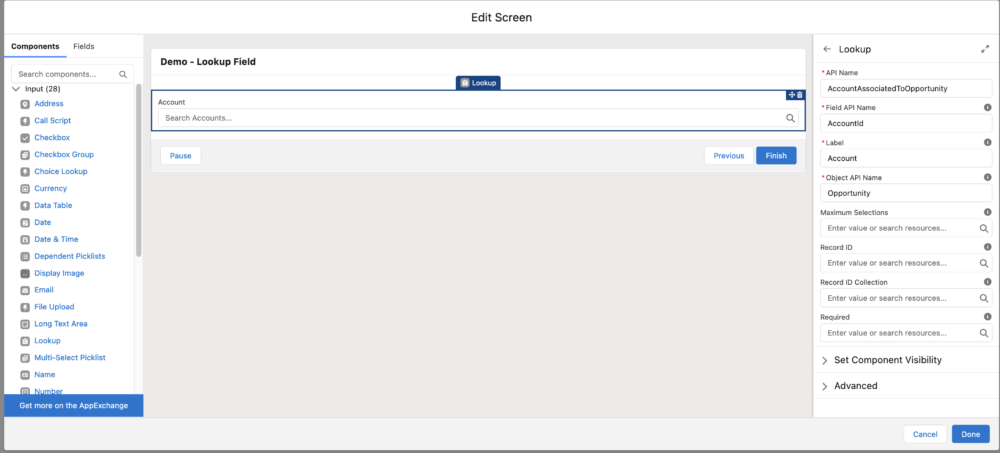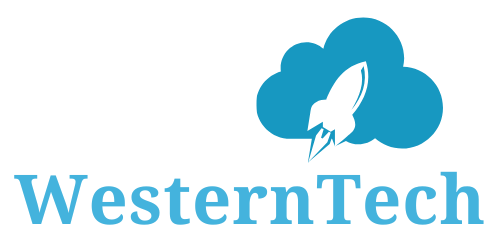The WesternTech » Flows » Creating a Lookup Field in Screen Flow
Scenario : Screen flow where users can select an Account lookup. This is done using Look Up field component in screen flow.
We can have many Opportunities connected to one Account. Assume we need to create a screen flow and asking user to select Account Lookup.
The Lookup component field element on a screen flow can be used for any objects, but it must be related with a lookup.
Step 1: Create a screen flow and add Lookup field.
First, go to “Setup” and then to “Flow”. From there, create a new screen flow.
To add a new screen, use the “Add new element” option and select “screen”. Then, drag the “Lookup” element onto the screen.
Step 2: Configure the Lookup Field
We need to fill in some important fields correctly. Once you have all details, you can save and debug flow.
API Name – (AccountAssociatedToOpportunity) It can be anything
Field API Name – (AccountId) API Name of Lookup field on the Source Object
Label – (Account) It can be anything
Object API Name – (Opportunity) API Name of Source Object
Note : Account and opportunity having Lookup relationship. An opportunity has a lookup field of account.