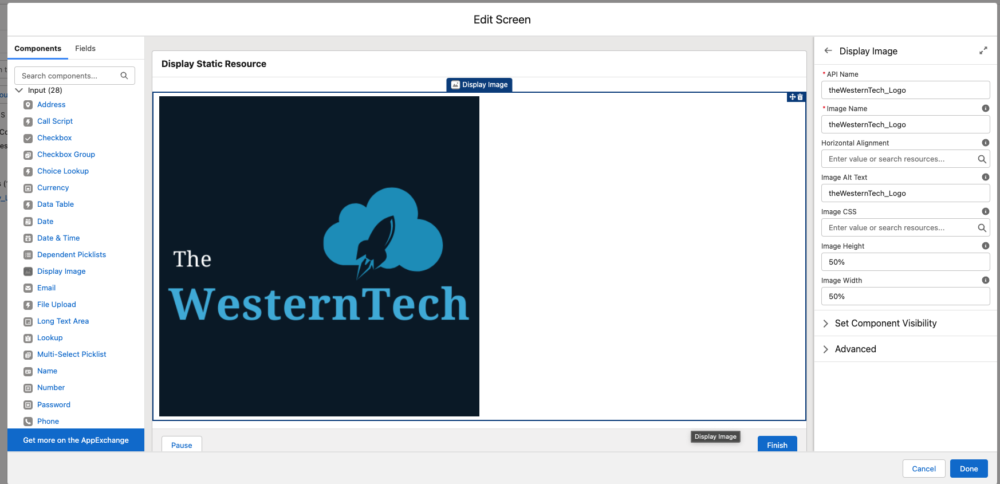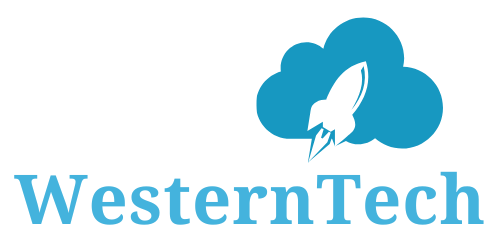The WesternTech » Flows » Display Static Resource into Salesforce Flow
Scenario : Display Image from Static Resource into Salesforce Flow
If you want to put a picture in a Salesforce Flow, you can use a Static Resource to upload the picture and use it in the flow. This article will explain how to do it.
Step 1: Add the image to the Static Resource.
Go to Setup and select “Static Resources”, Click ‘New’ and create a new static resource.
I created a new static resource and added an image to it.
Note – Remember to write down the name of the resource as we will use it in the flow.
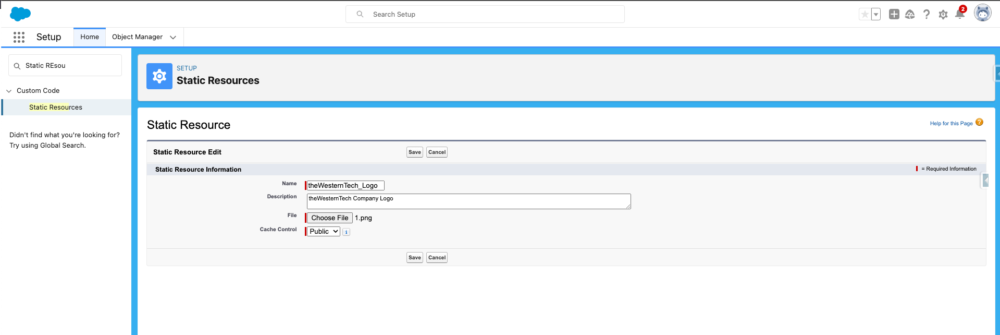
Step 2: Create a screen flow
First, go to “Setup” and then to “Flow”. From there, create a new screen flow.
To add a new screen, use the “Add new element” option and select “screen”. Then, drag the “Display Image” input element onto the screen.
The “API Name” – can be anything you choose
The “Image Name” – should be the name of the static resource.
There are also some optional fields, such as CSS, height, and width.